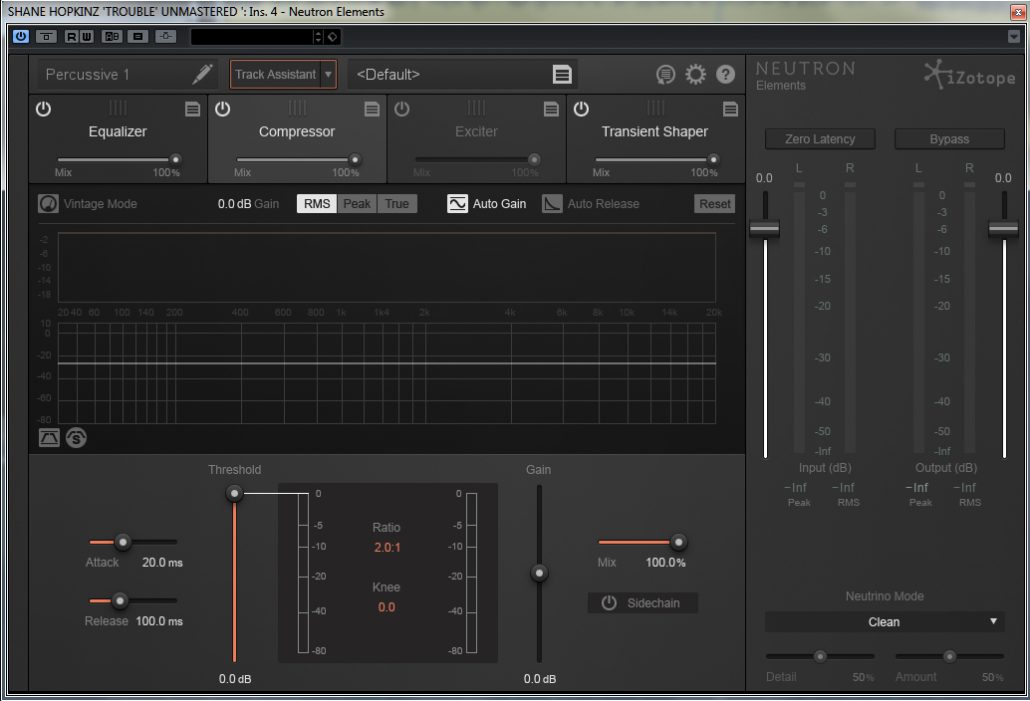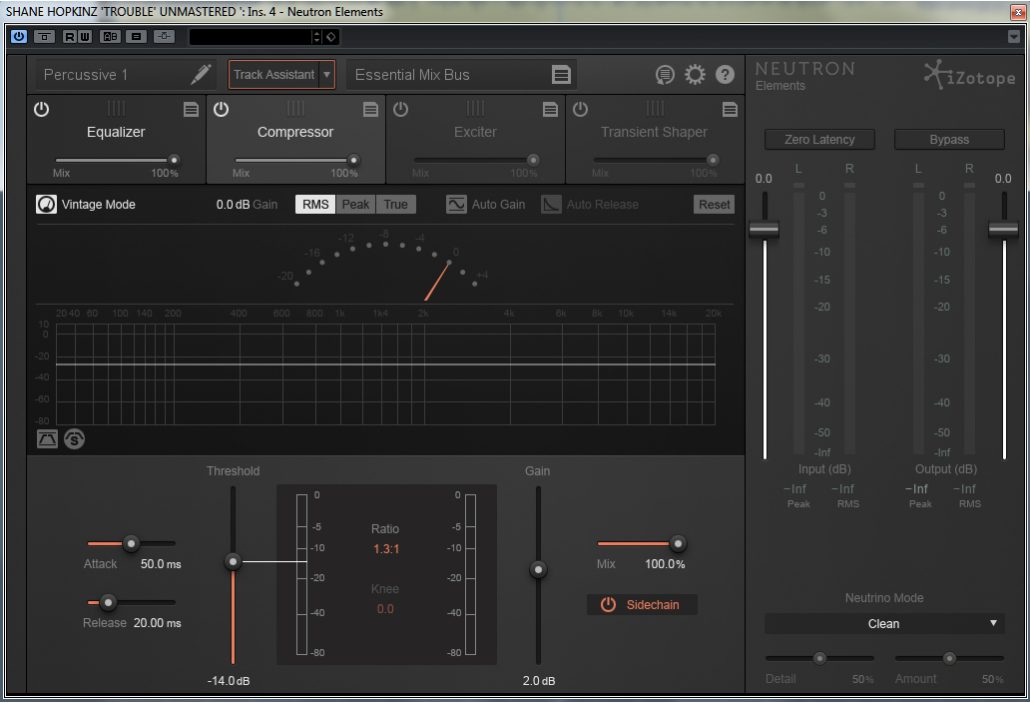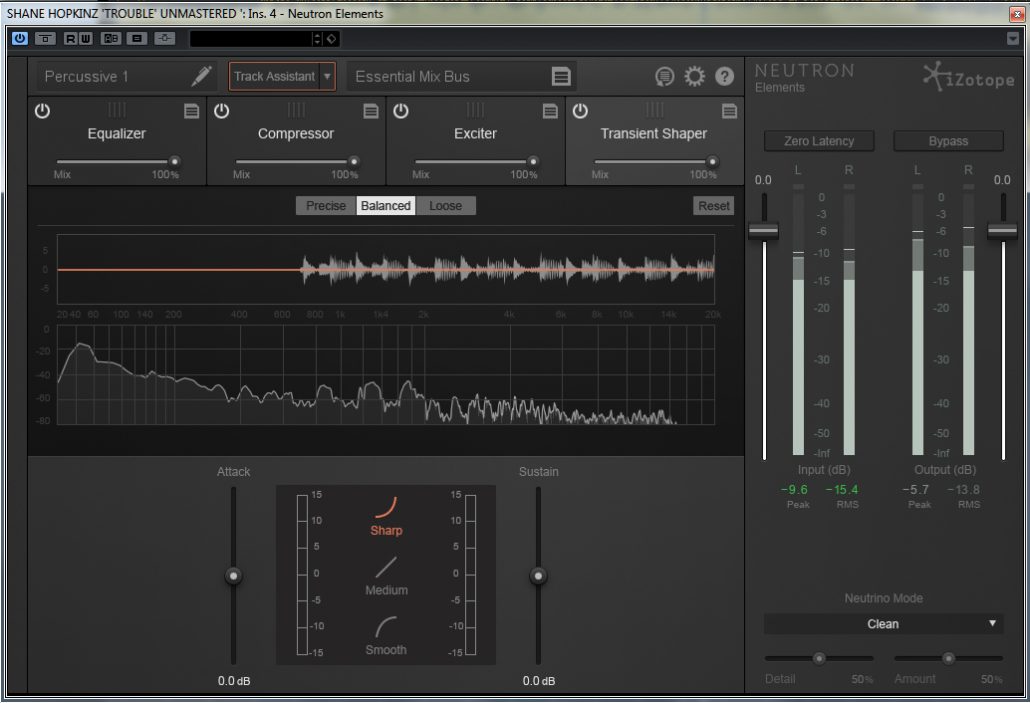Briefly explained:
A filter allows you to remove unwanted frequencies and also allows you to boost certain frequencies. Which frequencies are removed and which frequencies are left depends on the type of filter you use.
Before we can list the different types of filters and what they do, there are a few terms and definitions we need to cover. These are crucial and are used all the time so it is important that you know what these terms are and what they mean.
Cut-off frequency This is the point (frequency) at which the filter begins to filter (block or cut out). The filter will lower the volume of the frequencies above or below the cut-off frequency depending on the type of filter used. This ‘lowering of the volume of the frequencies,’ is called Attenuation. In the case of a low pass filter, the frequencies above the cut off are attenuated. In the case of a high pass filter, the frequencies below the cut off are attenuated. Put simply: in the case of a low pass filter, we are trying to block the (higher) frequencies above a certain point and allow the lower frequencies through. In the case of a high pass filter, the opposite is true. We try to cut out or block frequencies below a certain point and allow the higher frequencies through. On analogue synthesizers, this cut-off was called the slope or gradient. The actual terminology was more accurately described as the RC(resistor/capacitor).
Analogues use circuitry and for that reason alone, it takes time for the filter to attenuate frequencies, in proportion to the distance from the cut-off point. Today’s technology allows for instant cut-off as the filter attenuation is determined by algorithms as opposed to circuits. That is why the filters of an Arp or Oscar etc, are so much more expressive and warm as they rely completely on the resistors and capacitors to, first warm-up, then to work but in a gradual mode(gradual meaning sloped or curved as opposed to instant). Depending on how well a filter attenuates or the way it attenuates gives us an idea of the type of sound we will achieve with an analogue filter. You often hear someone say ‘That Roland is warm man’ or ‘Man, is that Arp punchy’. These are statements that explain how Roland’s filters sound or how potent the Arp’s filters are. So, the speed at which the filter attenuates is called the slope or gradient.
Another point to raise now is that you will often see values on the filter knobs on analogue synthesizers that have 12dB or 24dB per octave. That basically means that each time the frequency doubles, the filter attenuates by 12dB or 24dB everything at that frequency. These are also known as 2 pole or 4 pole filters each pole represents 6dB of attenuation. This is how analogue circuits were built, the number of circuits being used by the filter to perform the task at hand.
If you delve into the filters that Emu provide on their synthesis engines, then it could go into pages, if I had to list them all. But for now, I am keeping it simple and listing the standard filter types and what they do.
Low Pass-LPF
As mentioned earlier, this filter attenuates the frequencies above the cut-off point and lets the frequencies below the cut-off point through. In other words, it allows the lower frequencies through and blocks the higher frequencies, below and above the cut-off (the frequency at which the filter begins to kick in). The low pass filter is one mutha of a filter. If you use it on a bass sound, it can give it more bottom and deep tones. If used on a pad sound, you can have the filter open and close or just sweep it and it gives that nice closing and opening effect. You can also use this filter cleverly by removing higher frequency sounds or noise that you don’t want in your sound or mix. Because it blocks out higher frequencies at the cut off you set, then it’s a great tool if you want to remove hiss from a noisy sample or, if you use it gently, you can remove tape or cassette hiss.
High Pass-HPF
This is the opposite of the low pass filter. This filter removes the frequencies below the cut-off and allows the frequencies above the cut-off through. Great for pad sounds, gives them some top end and generally brightens the sound. It’s also really good on vocals as it can give the vocals more brightness and you can also use it on any recordings that have a low-frequency hum or sound that is dirtying the sound, although, in this instance, it would be a limited tool, as you could also cut out the lower frequencies in the sound itself, but still a tool that has many uses.
Band Pass-BPF
This is a great filter. It attenuates frequencies below and above the cut-off and leaves the frequencies at the cut-off. It is, in effect, a low pass and a high pass together. The cool thing about this filter is that you can eliminate the lower and higher frequencies and be left with a band of frequencies that you can then use as either an effect, as in having that real mid-range type of old radio sound or use it for isolating a narrow band of frequencies in recordings that have too much low and high end. Sure, it’s now really made for that but the whole point of synthesis is to use tools because that’s what they are, tools. Breaking rules is what real synthesis is all about. Try this filter on synthesizer sounds and you will come up with some wacky sounds. It really is a useful filter and if you can run more than one at a time, and select different cut-offs for each one, then you will get even more interesting results.
Interestingly enough, bandpass filtering is used on formant filters that you find on so many softsynths, plugins, synthesizers and samplers. Emu are known for some of their format filters and the technology is based around bandpass filters. It is also good for thinning out sounds and can be used on percussive sounds as well as creating effects type of sounds. I often get emails from programmers wanting to know how they can get that old radio effect or telephone line chat effect or even NASA space dialogue from space to Houston. Well, this is one of the tools. Use it and experiment. You will enjoy this one.
Band Reject Filter-BRF-also known as Notch
This is the exact opposite of the bandpass filter. It allows frequencies below and above the cut-off and attenuates the frequencies around the cut-off point. Why is this good? Well, it eliminates a narrow band of frequencies, the frequencies around the cut-off, so, that in itself is a great tool. You can use this on all sounds and can have a distinct effect on a sound, not only in terms of eliminating the frequencies that you want to be eliminated, but also in terms of creating a new flavour to a sound. But its real potency is in eliminating frequencies you don’t want. Because you select the cut-off point, in essence, you are selecting the frequencies around that cut-off point and eliminating them. An invaluable tool when you want to hone in on a band of frequencies located, for example, right in the middle of a sound or recording. I sometimes use a notch filter on drum sounds that have a muddy or heavy midsection, or on sounds that have a little noise or frequency clash in the midsection of a sound.
Comb
The comb filter is quite a special filter. It derives its name from the fact that it has a number of notches at certain distances (delays), so it looks like a comb. The Comb filter differs from the other filter types, because it doesn’t actually attenuate any part of the signal, but instead adds a delayed version of the input signal to the output, basically a very short delay that can be controlled in length and feedback. These delays are so short that you only hear the effect rather than the delays themselves. The delay length is determined by the cut-off. The feedback depth is controlled by the resonance.
This filter is used to create a number of different types of effects, chorus and flange being two of the regulars. But the comb filter is more than that. It can be used to create some incredible dynamic textures to an existing sound. When we talk of combs, we have to mention the Waldorf synthesizers. They have some of the best comb filters and the sounds they affect are so distinct, great for that funky metallic effect or sizzling bright textures.
Parametric
This is also called the swept eq. This filter controls three parameters, frequency, bandwidth and gain. You select the range of frequencies you want to boost or cut, you select the width of that range and use the gain to boost or cut the frequencies, within the selected bandwidth, by a selected amount. The frequencies not in the bandwidth are not altered. If you widen the bandwidth to the limit of the upper and lower frequencies ranges then this is called shelving. Most parametric filters have shelving parameters. Parametric filters are great for more complex filtering jobs and can be used to create real dynamic effects because they can attenuate or boost any range of frequencies.
Well, I hope this has helped to demystify the confusing world of filters for you and I suggest that you ignore the filters on your synthesizers, be they hardware or software, at your own peril because they are truly powerful sound design functions. But if you want a whole book dedicated to equalisation and filtering then I suggest you have a look at EQ Uncovered – (second edition) This book has received excellent reviews and well worth exploring.
If you prefer the visual approach try this video tutorial:
Filters and Filtering – what are filters and how do they work